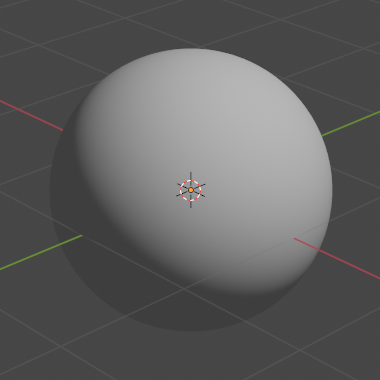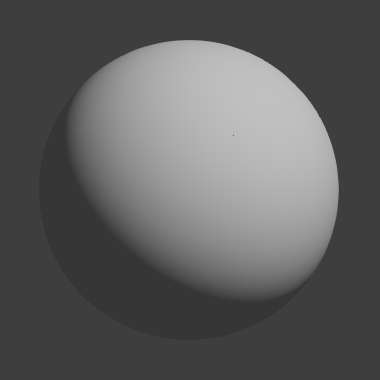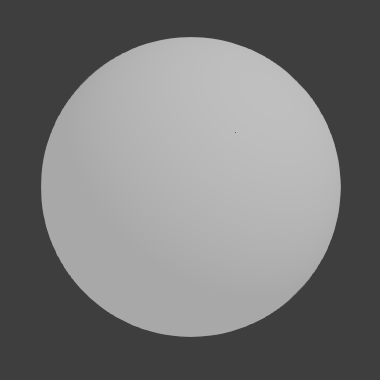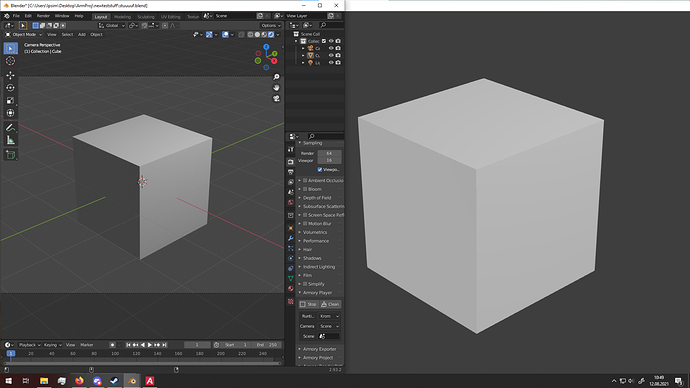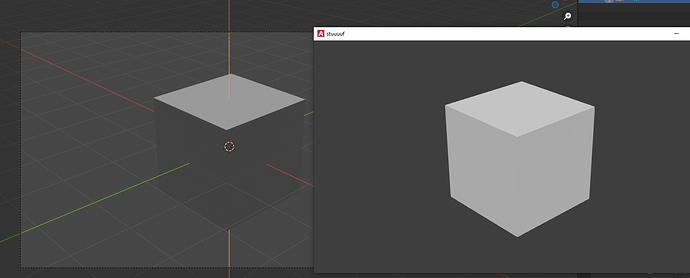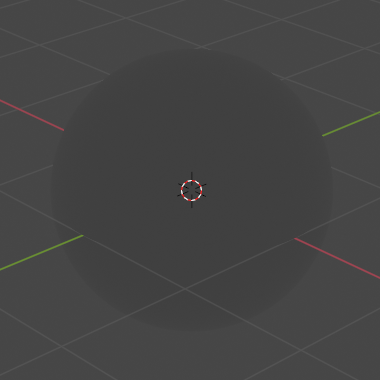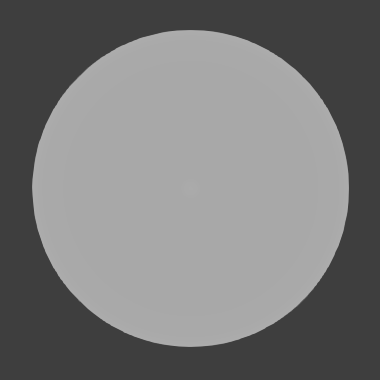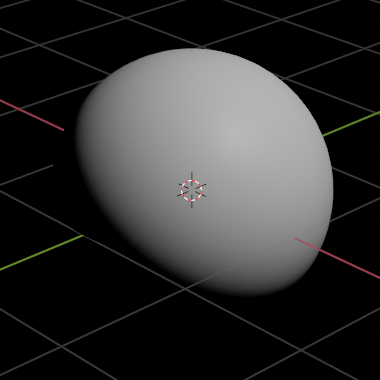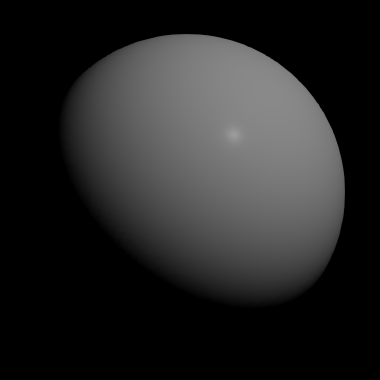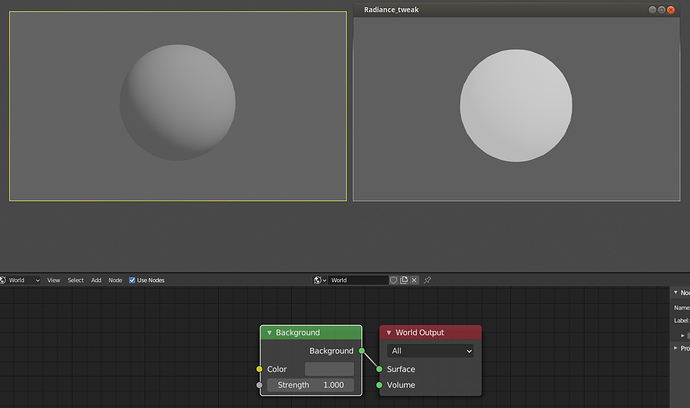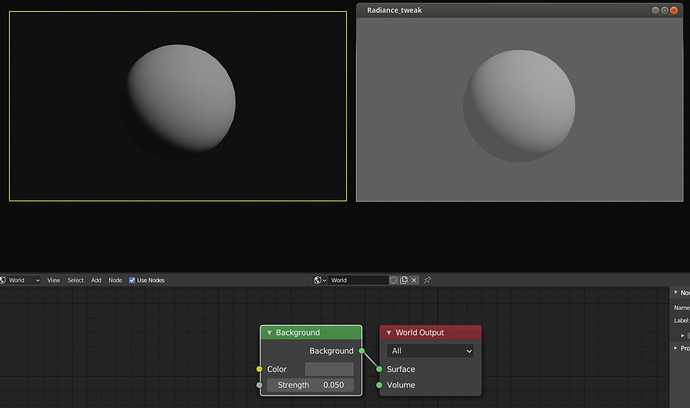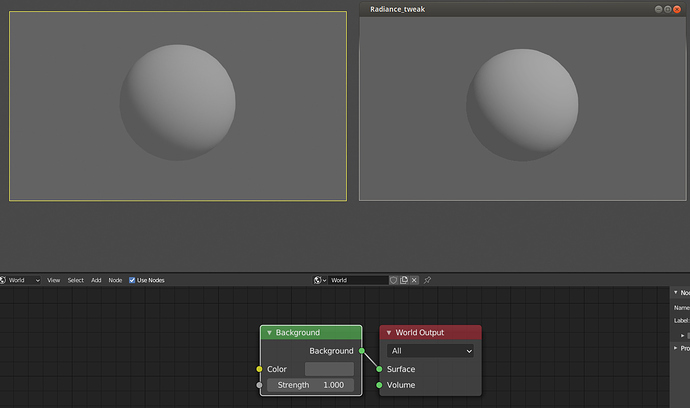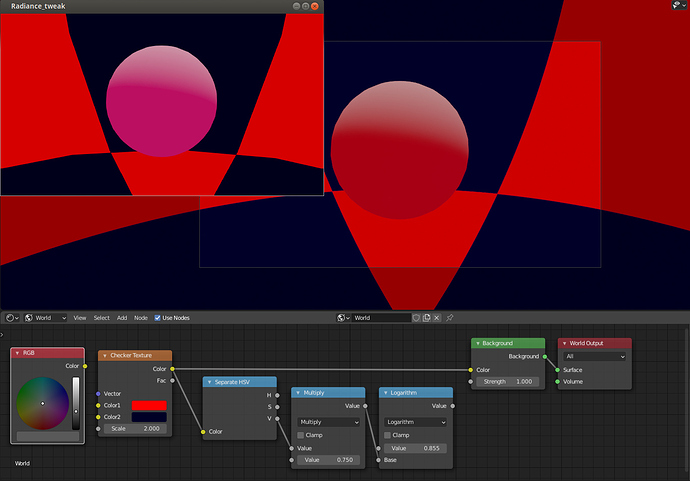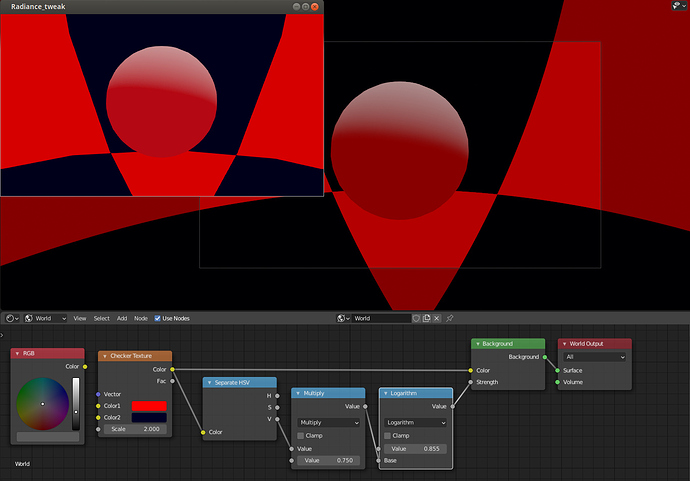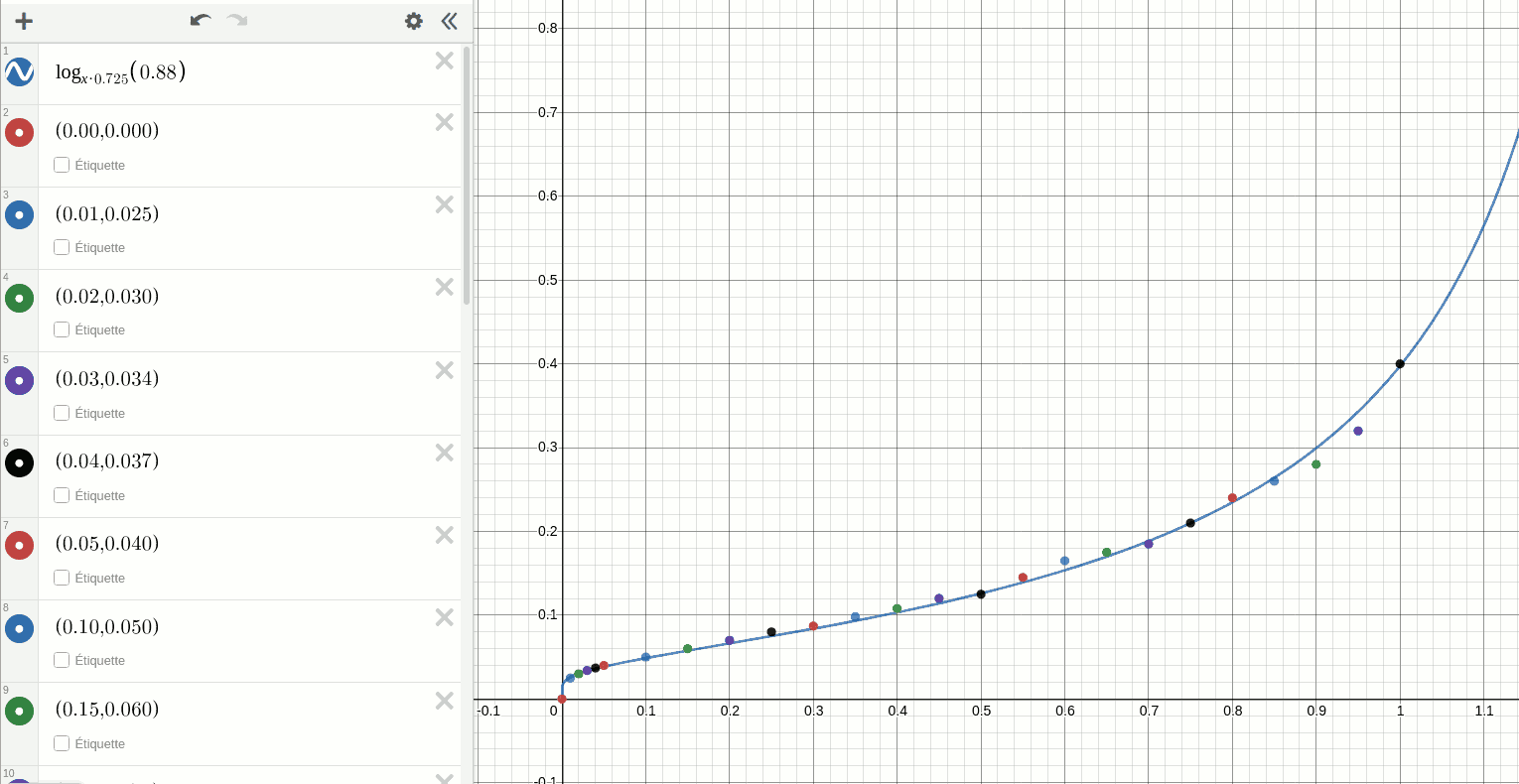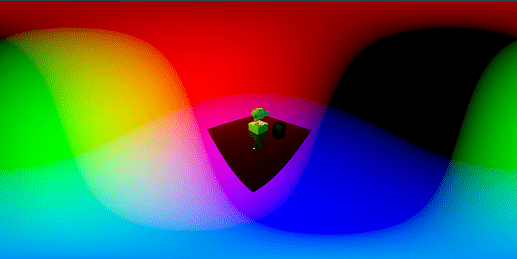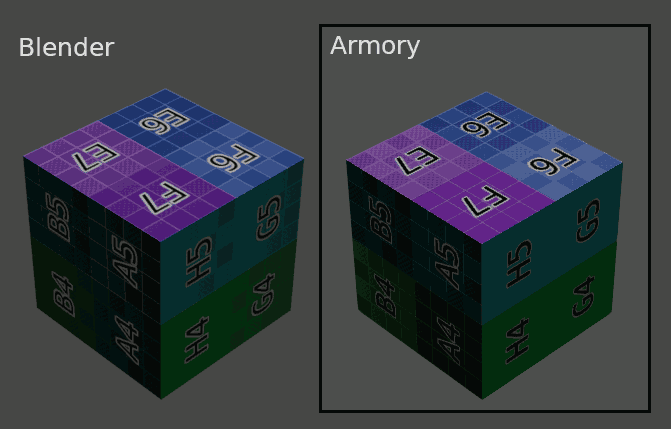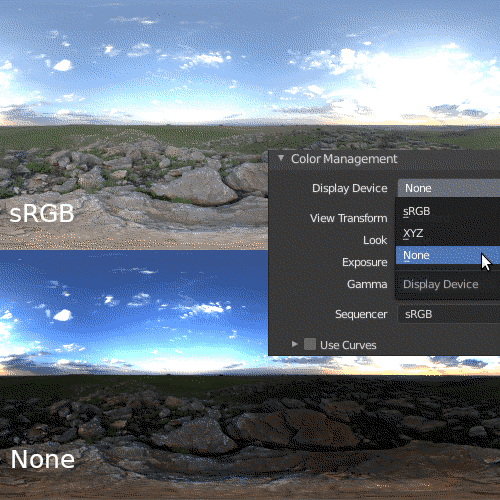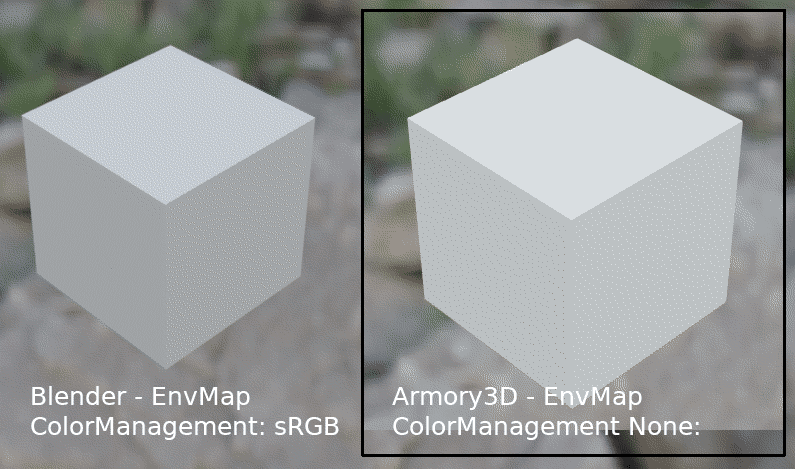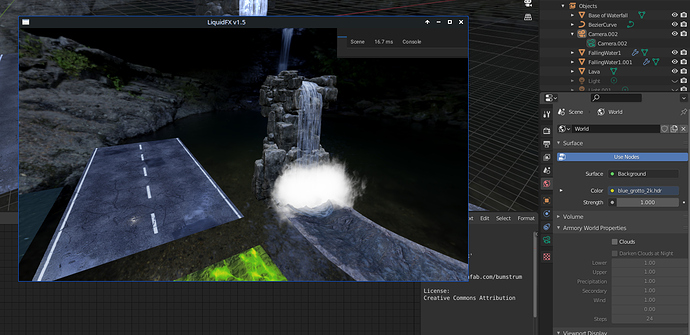Hello, I come back to share what I’ve found so far:
I tested a bit playing with the “band 0”, but it’s way too complex to deal with and I didn’t find good results…
So instead I tried to see what I could do with the nodes.
I found that the background radiance strength is always set to full power even when the background color is set to a much darker value.
So by playing with the “Strength” value of the “Background” node I could adjust the intensity to something that’s look more like the Eevee’s render.
Normal Strength value, is too bright in Armory.
Lowering the Strength value makes it better in Armory.
Comparing normal value in blender with lower in Armory.
I made a simple scene to test it, with checker in the backgroud:
Radiance_tweak.blend (713 KB)
The color 1 is a very bright Red, and the color 2 is a very dark Blue.
Here in the default setup, the sphere looks purple as if the blue color was as bright as the red color.
And here in this setup with the brightness of the color is linked to the strength of the “Background” node, making the blue color much darker, and concurding with Eevee’s render. ( or closer )
For the math I tested and tweaked until results seemed to be good enough.
So I thought I would just need to add this math expression somewhere in the code and it would be fixed, but the thing is that this math expression is not correct…
Indeed, if you unplug the math node from the Background’s Strength input, change the Strength value manually and re-link the math node, the result will be different.
It’s like if the strength value wasn’t properly override by the node input.
I think there is something broken with this node…
Also I’ve had some random prompt quit but, as I saw other people having this issue, I think this is an other problem.