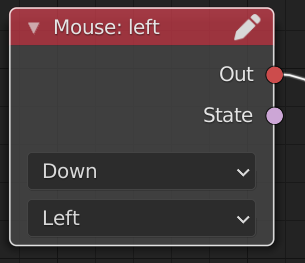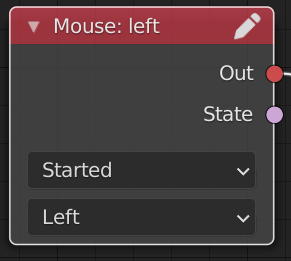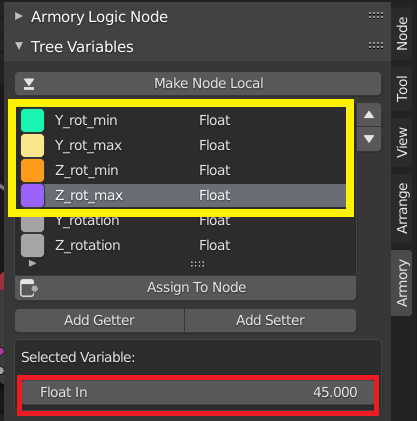Hello everyone,
I am new to Armory and would like to use it for HTML presentations instead of games.
E.g. a car that I can rotate and zoom in and where I can open the doors by clicking on a hotspot etc.
Of course I searched the forum (and Youtube, search engines and of course the armory_examples etc.) and found a few things, e.g. this one
I was really looking forward to it as there are a lot of things in this project that I’ve been looking for for a long time.
But of course this scene wasn’t compatible either and I couldn’t even play it, let alone use scripts from it.
And it wasn’t just in this scene.
It’s really very frustrating!
And I’m only looking for simple actions, e.g.
-
How can I prevent the camera from passing through an object?
(I’ve tried camera parent rigid bodies with no success.) -
How can I move (rotate, scale) something only once by a certain value?
-
Something like an converter for older Scenes
-
Or a (current) tutorial (for Non-Coder) that focuses on HTML presentations and not on games.
Here I have a *.blend where I can rotate the scene (how do I limit the angles?), zoom (how do I prevent the camera from going through the box?) and perform an action on click (how do I prevent that when you click repeatedly, Suzanne turns again)
Sorry, as a new user I can’t upload here.
I hope for some tips and suggestions.
Many greetings
Hans
Win 10 - 21H2
GTX 1070 - Latest StudioDriver
Blender 2.93.9
armory.py is 2022.5.0
And the ArmorySDK-2022-5 is also updated via GIT
EDIT:
Deleted pan the Scene. Found an Example.